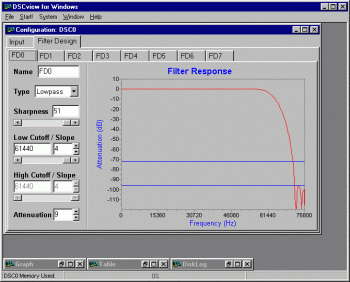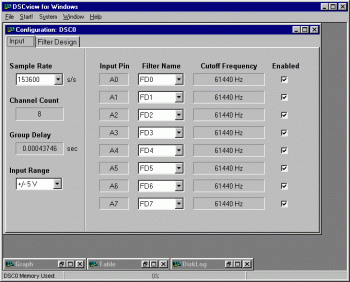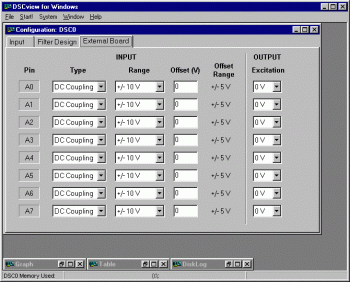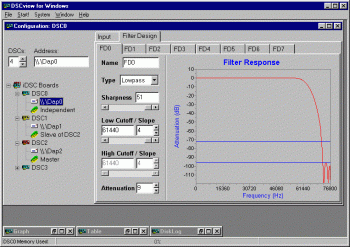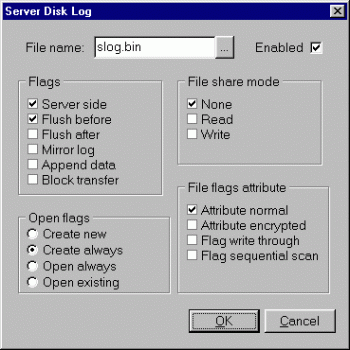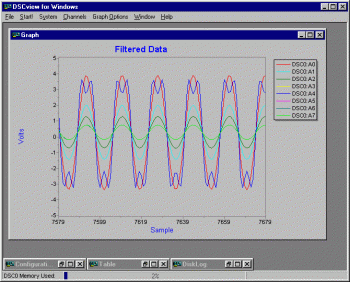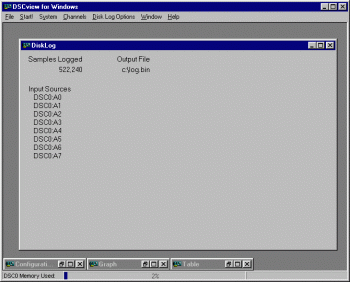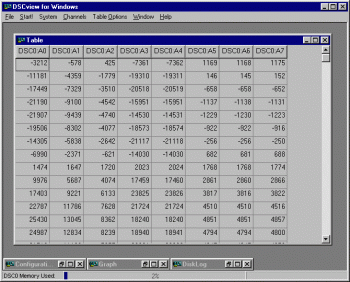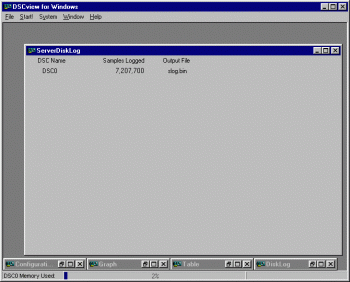Filter Design Screen
When the Filter Design tab is selected, it activates the Filter Design Screen. There are eight tabs that the user can name to identify up to eight different filter designs: a different filter design for each channel, if required. Selecting a tab puts that screen on top in the window. The user can enter the following parameters:
DSCview for Windows
A Linux version is also available.
DSCview, like DAPlog, works with DAPcell server-side disk-logging to deliver a ready-to-run application that logs acquired data to disk continuously at extreme speeds. This easily installed application requires no programming of any kind, and scales directly with each added PC.
DSCview, a complete Windows application, allows immediate and easy access to the iDSC 1816. DSCview requires no programming, and provides a graphical interface to
- save and load workspaces
- select system options
- design and configure filters
- perform signal conditioning
- configure multiple iDSC boards
- output data in a graph and table
- disk log data to a text or binary file
- server disk log data to a binary file by the server
Microstar Laboratories includes appropriate software from DSCview in its support for other interfaces that, like DSCview, require no programming -- DASYLab, Agilent VEE, and LabVIEW -- as well as for LabWindows/CVI and MATLAB. We also include the same user functionality for Visual Basic, Visual C++, and other Windows (2003/XP/2000/NT, ME/98/95) programming environments through the DSCIO.DLL. The DSCIO.DLL provides a link between these programming environments and the iDSC board. It lets users easily program custom interfaces in any environment they choose. If you prefer, use the Delphi and C++Builder development environments through a native DSC Component, and program your own user interfaces. All user interfaces share a common look and feel to designing and configuring filters.
- Filter Name - a unique name for each filter design
- Filter Type - the filter type, lowpass or bandpass
- Sharpness - the number of taps in the final filter stage, an odd number in the
range 37 to 255 (range dependent on sample rate) that determines the sharpness
of the corner frequency response
- Low Cutoff Frequency - the first transition band, expressed in Hertz, in the
range 2% to 80% of the Nyquist frequency
- Low Cutoff Slope - the width of the first transition band, expressed as a % of
the Nyquist frequency, in the range 0 to 80
- High Cutoff Frequency - the second transition band, expressed in Hertz, in the
range 2% to 80% of the Nyquist frequency
- High Cutoff Slope - the width of the second transition band, expressed as a %
of the Nyquist frequency, in the range 0 to 80
- Attenuation - the response in the stop band, expressed as a value, in the
range 6.0 to 12.0
In addition, the user can access these additional parameters through the right mouse button:
- Crosshair Track - tracks the filter response curve to determine the exact cutoff
frequency, cutoff slope, or attenuation at a particular point
- Y Display - displays the filter's amplitude response in linear, linear zoom, log,
log zoom, or unit step form
- Defaults Load - loads the default filter response graphs for a particular sample rate
- Copy - copies the filter design parameters from the filter design to the clipboard
- Paste - pastes the copied filter design parameters from the clipboard to another filter design